Manage Admin Users and Permissions
This article outlines everything you need to know on how to add admins and super admins and the permission control.
How to add admins in Plum Dashboard?
-
Go to “Admins” under “Settings” on the main dashboard.
-
You will also be able to view the existing admins & super-admins in this section. You will also be view the threshold amount for each admin.
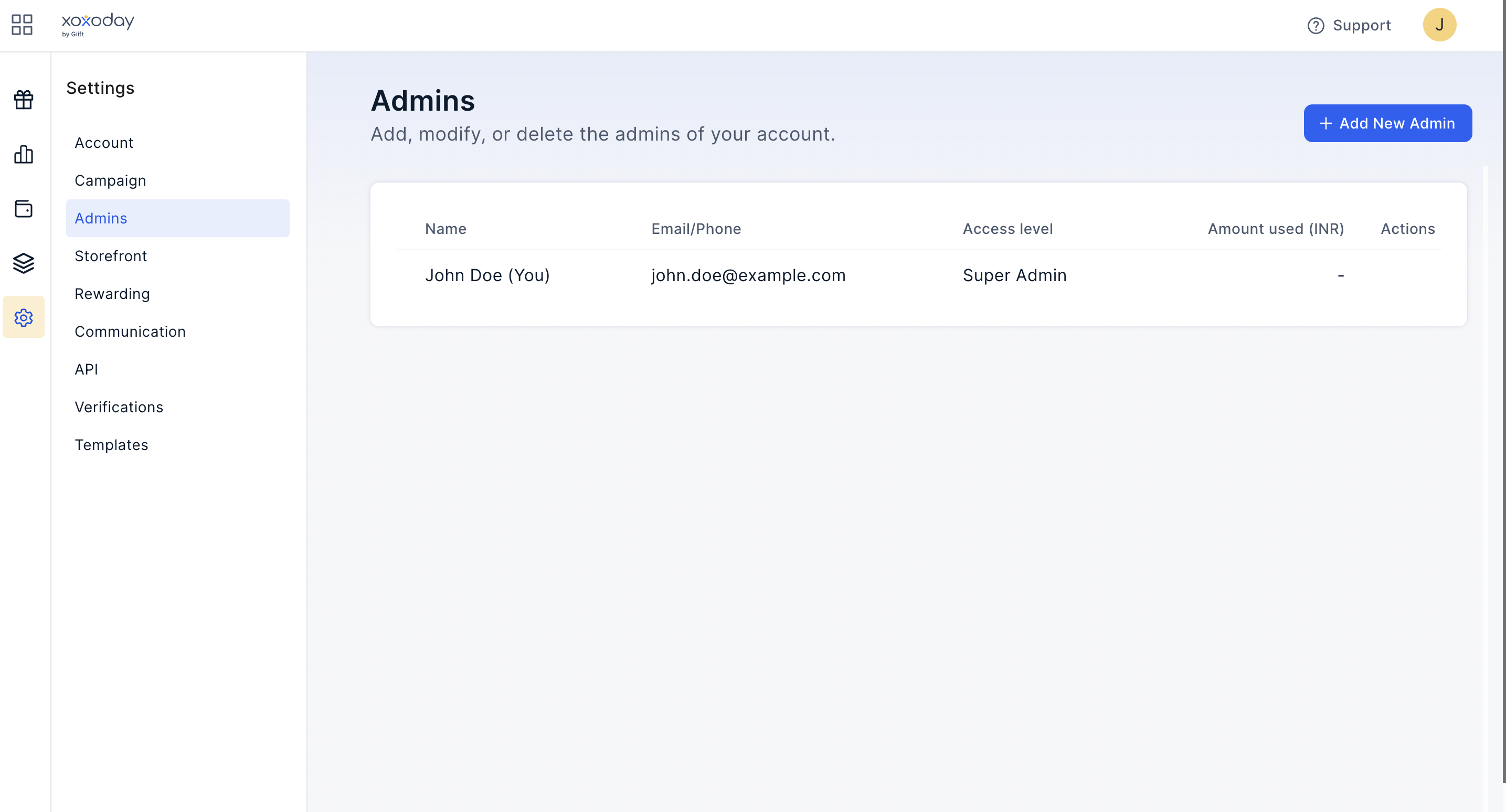
- Now, fill in the “Name”, “Email”, “Threshold Amount” and the “Role” and click on the Add button at the button.
Your admin can now use the threshold points to distribute them to the team.
Please note that only a Super Admin can add/edit a threshold or delete an admin.
What is the difference between “Super Admin” and “Admin”?
Multiple Administrators
Sometimes, you need more than one person to manage the distribution of Rewards. So, the multi admin feature is introduced to manage your rewards. You can add additional users as either an “Admin” or a “Super Admin”.
Super Admin
-
Can recharge the Company Account.
-
Unlimited withdrawal.
-
Has access to all reports.
-
Can remove/add admins.
-
Can set the threshold limit for admins.
-
View all accounts/thresholds.
-
Can send xoxo points, codes, links, create/modify/use campaigns, has access to plum pro.
-
Can edit company details.
Admin
-
Doesn’t have the ability to recharge the Company Account.
-
Can view self-reports. Company-level reports are restricted.
-
Withdrawal restricted by the threshold.
-
Can send Xoxo points, codes, xoxo links
-
Can use existing campaigns. Cannot create new campaigns.
-
Can distribute brand vouchers using Plum Pro.
Updated about 1 year ago
