Creating Automation
This page will help you in creating your first automation with Xoxoday's plum ActiveCampaign Integration
Steps to Connect & Automate Rewards on ActiveCampaign with Plum
-
Connect your Xoxoday & active campaign account
-
Login/Signup to your Xoxoday account
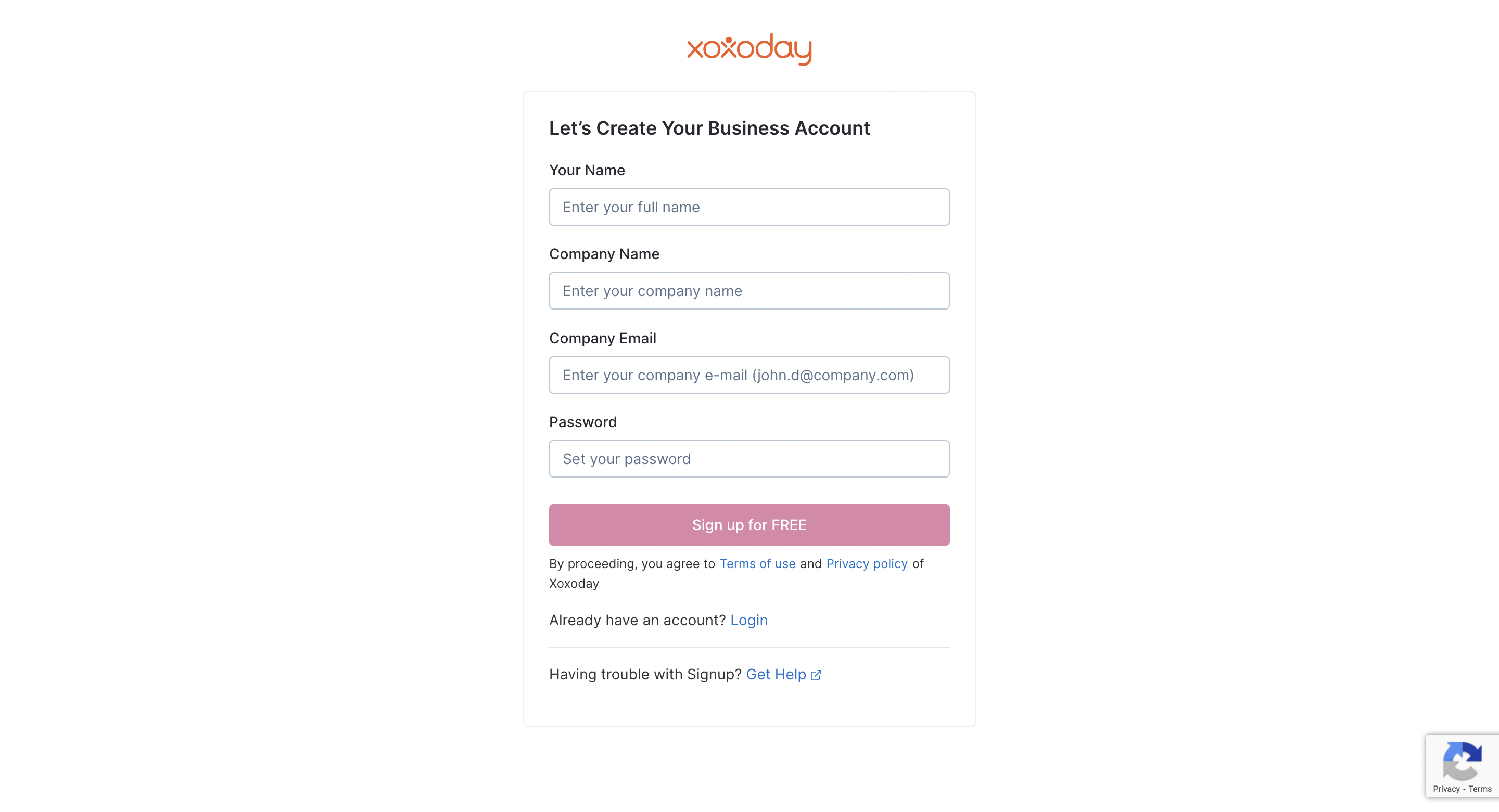
- Click on ActiveCampaign Integration under Manage Integration and select "Connect" to sync ActiveCampaign with Xoxoday

Login to your ActiveCampaign account and connect with Xoxoday Plum as shown in previous article.
Create a Reward Campaign as shown in ::Xoxo-link::
Create Reward Automation
Click on 'Create New Automation' in ActiveCampaign Dashboard.
Name your automation and click on 'Save and Proceed'.
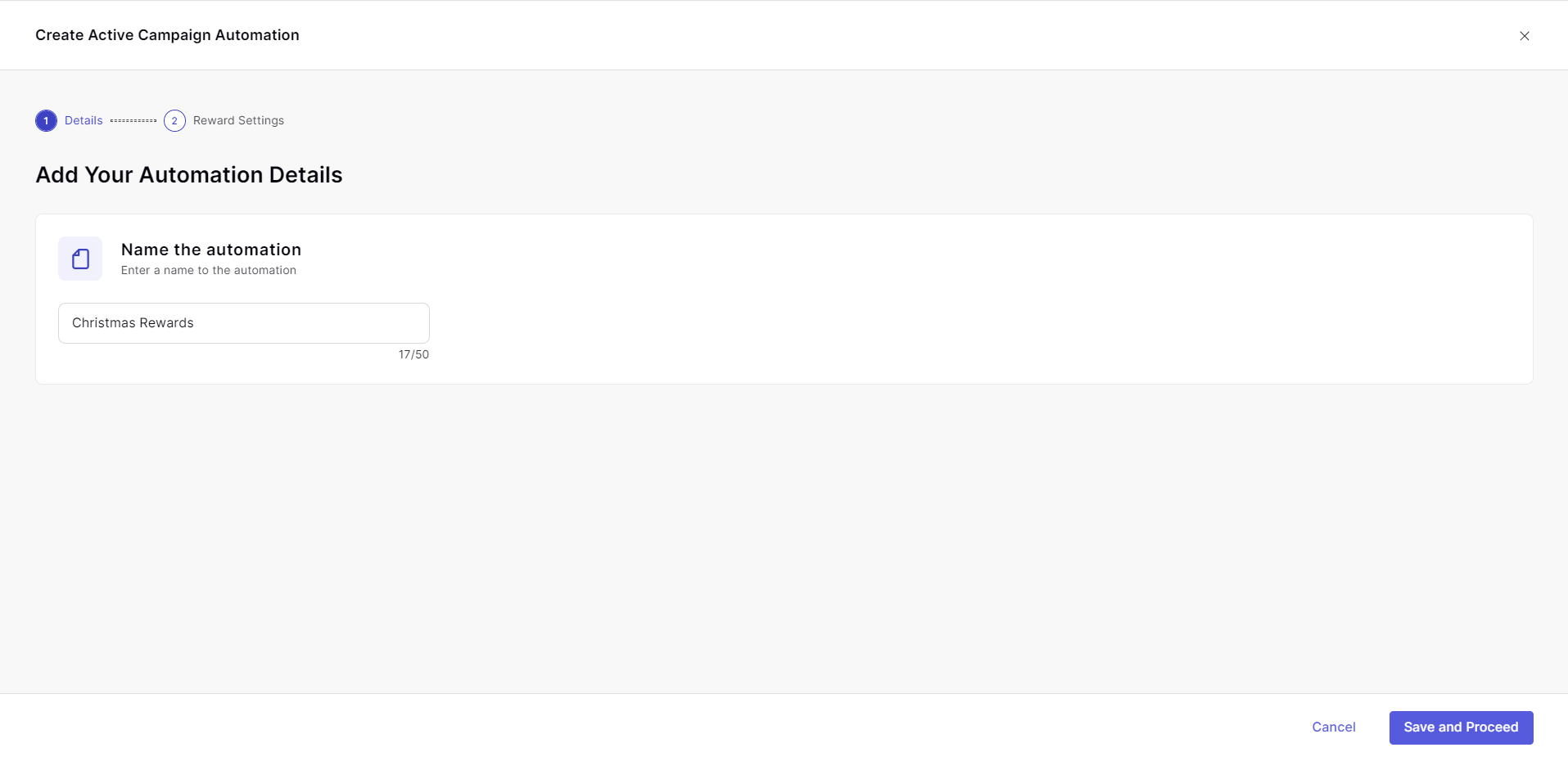
Set your Reward
Here you can select the Campaign which holds the type of rewards and brands you want to use for this automation. You can set reward expiry and select the Approval type as manual or automatic. In Advanced Settings, you can set start and end date of automations and many more customizations.

Now, click on Save and Launch to move to next step.

Now, Click 'Yes, Launch' button to launch automation.
Automation created Successfully

Link to the Xoxoday Plum recipe:
Send Gift Card to new Clienthttps://www.activecampaign.com/marketplace/recipe/send-gift-card-to-new-client
Based on the triggers, rewards can be:
- Sent automatically without restrictions, which will be automatically distributed based on a customized time range and the maximum count of rewards, or
- Subjected to manual approval by admins
- Now that the reward triggers are set, head back to the ActiveCampaign dashboard and click on ‘Create an Automation’. The template can be created from scratch or a readymade template aka ‘Recipe’ can be put to use.
- Next up, you ‘Add a New Trigger’ on the workflow builder, which is made easy with the recipe templates that come with their own sets of triggers.
- Once this is done, you can ‘Add a New Action’ by clicking on CX Apps and selecting Reward through Xoxoday Plum. In case the Xoxoday Plum Rewards App hasn’t been installed, it can be done at this very step.
- Remember the Automation we configured in Step 5? When the configured automation list appears, select your particular automation, and activate it with ‘Active’. Before activation, a quick review can be done with ‘View Contacts’. Refer to the above GIF for a better outlook.
- Bravo! Your ActiveCampaign Reward Automation is all set to be launched.
Some points to note
- While setting up the reward automation, the denomination will be in the same currency as the one selected in your Billing Details.
- You will have all access to the dashboard features of the Reward Automation and can deactivate the reward automation at any stage.
- On the condition that someone on the recipients’ list matches the criteria on ActiveCampaign automation, he/she automatically receives the reward delivered to his inbox in the form of Xoxo Codes.
As for your audience, check how one can redeem the Xoxo Codes on Xoxoday Plum.
Updated almost 2 years ago
