Zapier + Plum
How to integrate Zapier with Plum?
SurveyMonkey + Zapier + Xoxoday Plum
Integrate SurveyMonkey with Xoxoday Plum to send a gift card to respondents on SurveyMonkey.
Benefits of this integration
- Saves time – Seamless and automated workflow triggered by just a few clicks
- No human intervention or Technical support needed - No code workflow set-up with a step-by-step walkthrough
- Ease of workflow creation improves Customer Experience
- Provides a hassle-free method for organizations to reward and recognize people
- Instant Rewarding/Gratification - Provides a sense of fulfillment for the user on completion of a particular task, leaving behind a good taste of the application or platform used
To integrate SurveyMonkey with Zapier follow the following steps:
- Create a Zap workflow by first choosing an online app (HubSpot, Salesforce, SurveyMonkey, Slack, Google sheets, SurveySparrow, etc.) and then choose a trigger, such as ‘when a survey submission is completed by the user’. Test the trigger to Find data
- Next, pick Xoxoday Plum as the "Action" application to send rewards in the form of e-gift cards automatically as a response to the "Trigger"
- Sign in to the Trigger App. Next, to sign into the Action App, complete the self-serve set-up of Xoxoday Plum. Below are the steps to register:
Signup or Sign In on Plum(if you already do not have a plum account)
If you are new to Xoxoday Plum, click on the “Signup” button. You can learn how to set up a Plum account here. It's recommended that you use the email registered with HubSpot to signup with Plum as well.
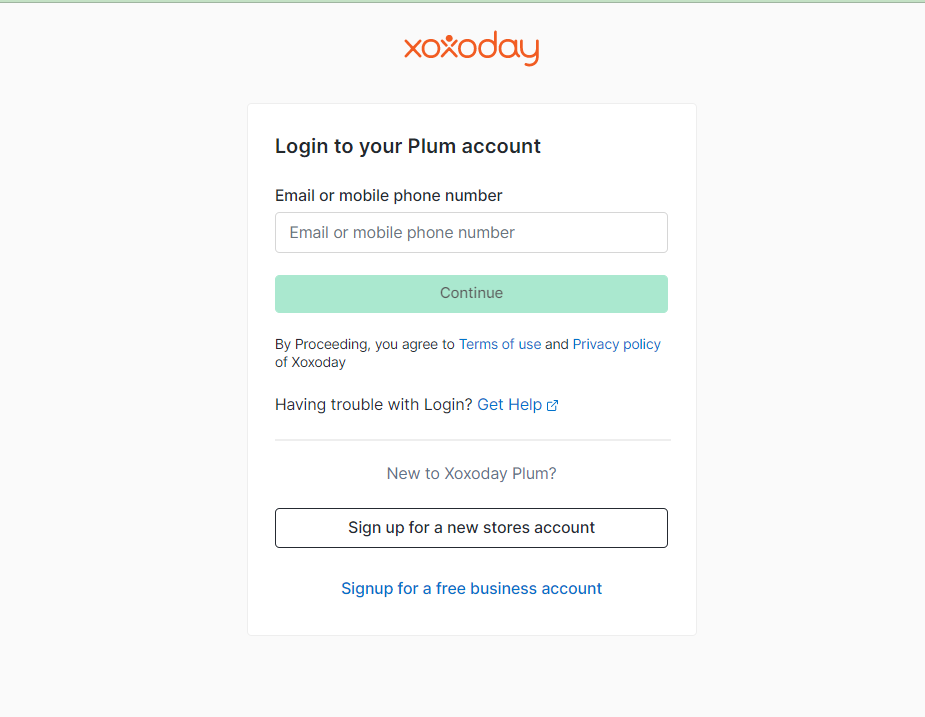
If you are an existing user, use your xoxoday credentials to log in to the admin dashboard.
Congrats, you have successfully installed the application.
Click on the Recharge option on the Menu bar to Recharge your Plum Account for the Reward automation campaign
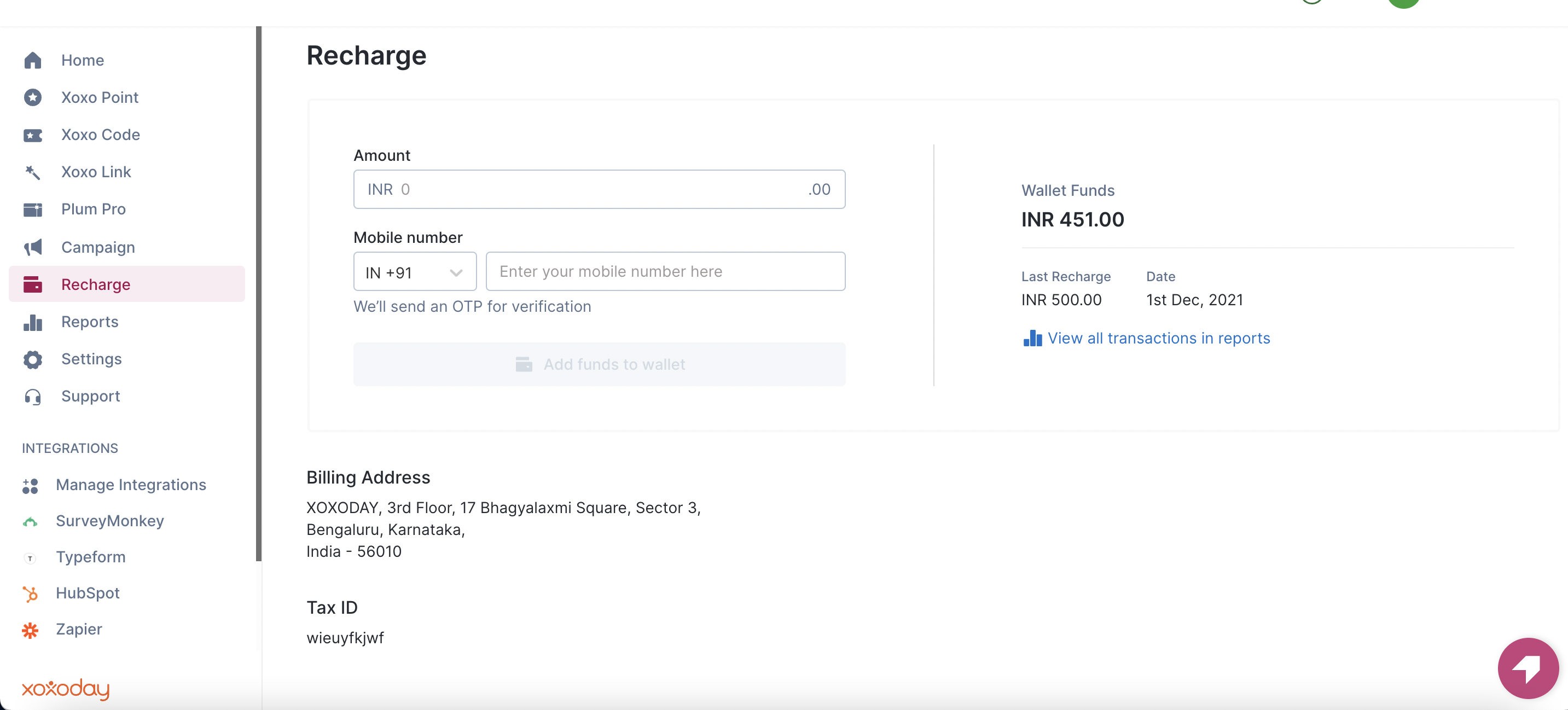
Recharging the account
- Click on Add Funds and Proceed with the Payment.
Step 5: Now authorize your Zapier account with the Plum account for seamless data sync.
Now you are successfully registered with Xoxoday Plum.
Already existing customer: Sign in using your existing user ID and password.
Authorize your account
Now you are successfully registered with Xoxoday Plum.
- Once signed into Plum, click Continue and start Customising your reward, fill up all the fields depending on the use-case of the Action you have set. Double-check everything. For example, the Recipient Email field is important if the gift card(s) need to be sent to the user via email.
- Click Continue. You may now test it for review or proceed to the next step.
- Turn on Zap to complete the workflow.
Congrats! You have successfully created the Zap.
As a result, whenever a respondent completes the selected Survey on SurveyMonkey, he will instantly receive the customized Gift Card from Xoxoday Plum!
Could this process of workflow creation get any simpler?!
Salesforce + Zapier + Xoxoday Plum
Integrate Salesforce with Xoxoday Plum to send a gift card to new Prospects/leads added to your Salesforce account
To integrate Salesforce account with Zapier follow the following steps:
Step 1: Select Salesforce as the Trigger application, the Trigger, in this case, is “when a new lead(a record) is added”. First, log in to your Salesforce account and Test the trigger to Find data.
Step 2: Next, pick Xoxoday Plum as the Action application to send rewards in the form of e-gift cards automatically as a response to the Trigger, i.e. to a new record added on Salesforce.
Step 3: After DIY set-up or log in as a registered user of Xoxoday Plum.
Step 4: Click Continue and begin Customizing the Reward. Fill up all the fields depending on the use-case of the Action you have set. Double-check everything. For example, the Recipient Email field is important if the gift card(s) need to be sent to the user via email.
Step 5: Test and Review or Continue.
Congrats! Your Zap is now ready.
As a result of this integration, whenever a new record is added to Salesforce, the user receives Xoxoday Plum’s customized Gift Card via email.
Updated almost 2 years ago
