SAP Client Registration with Xoxoday for Stores Redemption
This document discusses the technical details of how SAP integration is done with Xoxoday.
Basics
Xoxoday acts as a Redemption Partner for SAP SuccessFactors. Points assigned to Employees on SAP SuccessFactors can be redeemed in Xoxoday’s Marketplace via SSO Sign-On.
Employees can choose amongst the options available in the catalog and redeem their points.
The Xoxoday Plum rewards application is now available on the SAP SuccessFactors and is listed in the SAP App Center.
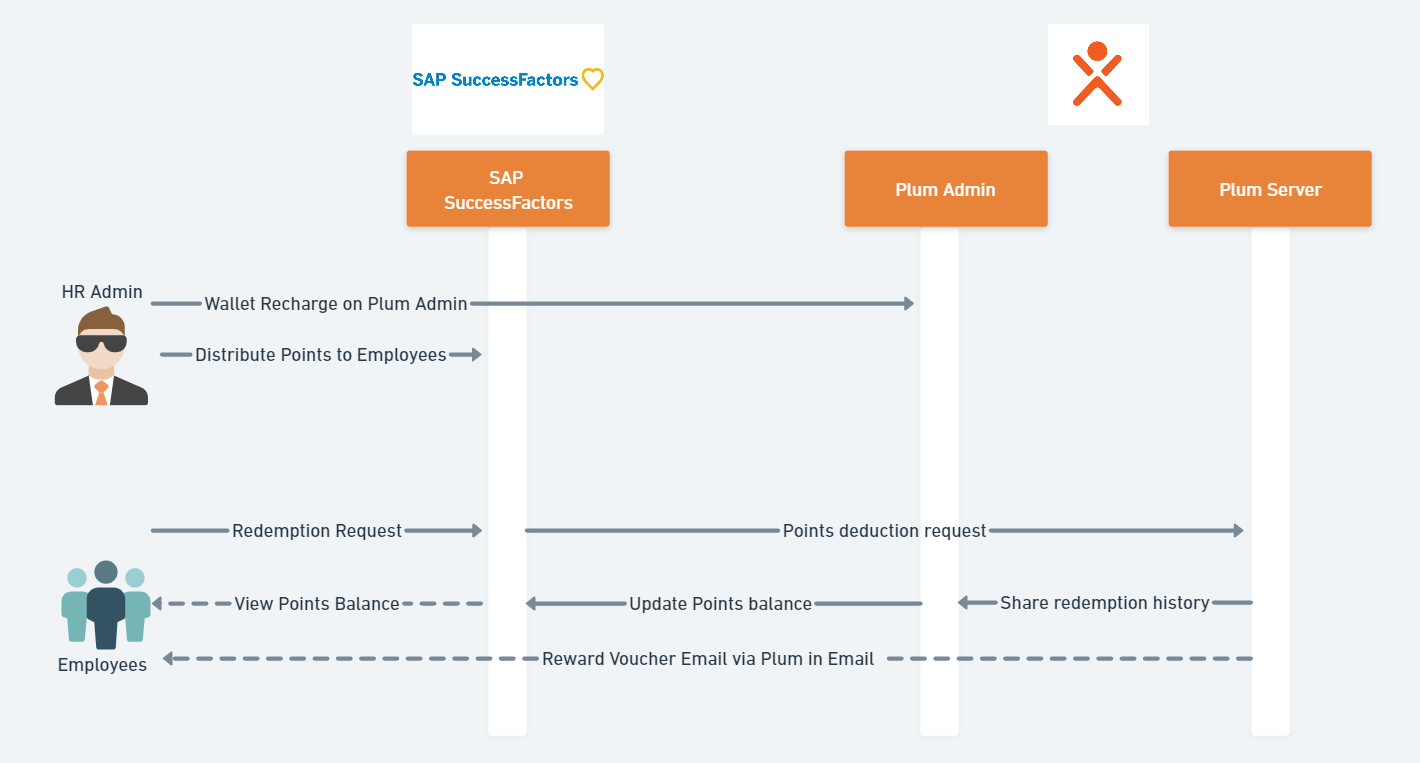
Key User journeys
Point Distribution & Wallet recharge
Your customers' HR Admin user sets up a wallet fund and distributes Points to employees by SAP SuccessFactors Reward Program.
Point Balance for Employee
Employees of your customers can view their Points directly within your SAP Successfactors Recognition portal.
Reward Redemption
Employees can click on a Button enabled inside the SAP app to redeem rewards. Xoxoday
Plum auto-identifies and authenticates via an OAuth 2.0 SSO and the Employee_user is redirected
to the Plum dashboard, where they can explore the catalog and complete their redemption.
📩 Xoxoday Plum sends the voucher details to employees' inbox
Balance Update
The client application can get the Points balance by making an API call to Xoxoday Plum.
Redemption on Xoxoday for Points-Based Award Programs
In a points-based program, recipients receive points instead of direct compensation. The system converts the points to virtual currency that employees redeem with Xoxoday.
ℹ️ Connections to Xoxoday must be enabled before a points-based award program becomes active.
Multiple steps are required for setting up redemption options. Configuration and sign-on to partner sites are only part of the requirement.
You also create different accounts, or wallets, for the points and how the points are redeemed.
Note: Award recipients can view their reward balances through the user interface. When converting points, the system rounds amounts to 2 decimal places. For amounts halfway between, the system rounds up.
To set up the program and setup Integration with Xoxoday:
- Enable points-based settings in Manage Award Program Settings
- Establish a connection with Xoxoday through whom employees redeem their awards.
- Configure a Single Sign-On connection with Xoxoday and configure API communications.
- Set up the points-based awards program, designate the redemption partner as Xoxoday, and configure the wallet (account) used to accumulate and then redeem the points.
STEP 1:
STEP 1:Enable points-based setting in the Manage Award Program Settings.
Visit Reward and Recognition > Manage Award Program Settings
and select the checkbox ‘Enable Points Based Programs’

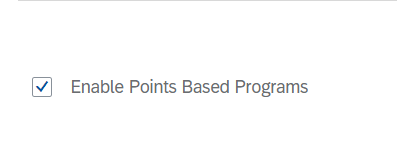
STEP 2:
STEP 2:Establishing a Single Sign-On (SSO) Connection with Redemption Partner XOXODAY
After enabling the points-based program, you next set up Single Sign-On connections with the partners that will fulfill your employees' requests to redeem their points. Note that part of this process involves contacting SAP SuccessFactors Technical Support.
To expedite the process for you, please make sure that you are guided by Customer Success Partner from Xoxoday.
Context
When working with the partner Xoxoday, your company instance is referred to as the Identity Provider (IDP). Xoxoday is referred to as the Service Provider (SP).
Configuring API Communications with XOXODAY Redemption Partner
The Reward and Recognition module shares information with redemption partner XOXODAY Web sites through API calls. To enable partners to configure their systems, you need to gather some critical information and add it to the Integration setup screen in Xoxoday:
Company ID, API Key, Private Key, and Base API URL.
There are a number of steps required to retrieve the Private Key and API Key.
Prerequisites
You have the role-based permission for Manage OAuth2 Client Applications.
Procedure
-
Within your SAP SuccessFactors instance, go to Admin Center Manage OAuth2 Client Applications.
-
Select Register Client Application
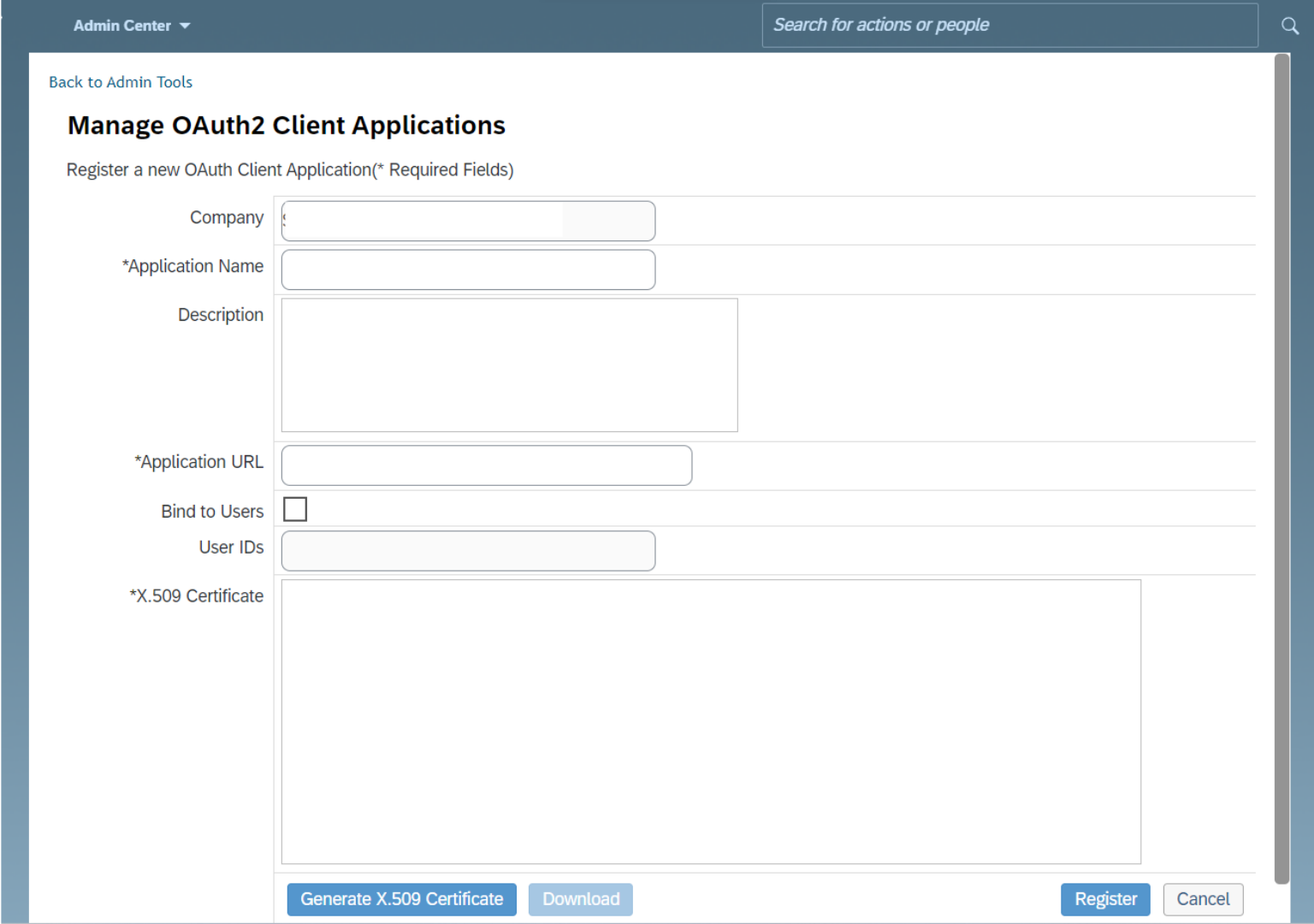
-
Company will be auto-populated with CompanyID
-
Add Application Name as ‘Xoxoday Plum’
-
Add Description as: Rewards by Xoxoday Plum
-
Set Application URL field: https://www.xoxoday.com
Now, to Generate Private Key,
(i) Select Generate X.509 Certificate.
A new panel appears.
(ii) Enter the same value into Common Name (CN) that you entered into Application Name previously.
(iii) Select Generate.
The system returns you to the previous panel and fills in the X.509 Certificate field.
(iv) Select Download.
The system allows you to download the X.509 certificate once only.
(v) Open the X.509 Certificate - named certificate.pem - and search for the string ----BEGIN ENCRYPTED PRIVATE KEY-----
The Private key is between -----BEGIN ENCRYPTED PRIVATE KEY----- and -----END ENCRYPTED PRIVATE KEY-----
Copy the Private Key
To get the value for API Key, proceed as follows:
From the Manage OAuth2 Client Applications page, select View next to the Application Name you created in the previous set of steps.
- Copy the value for API Key.
- Note the Company ID for your SAP SuccessFactors instance. Use it for Company ID.
To create the Base API URL, use the Endpoint URL Patterns from the List of SAP SuccessFactors API Servers.
To Retrieve the Security Assertion Markup Language (SAML) Metadata file for your company's instance, which you find at:
YOUR-INSTANCE-URL/idp/samlmetadata?company=YOUR-COMPANY-ID
YOUR-INSTANCE-URL depends on the data center where your company instance is located, and
YOUR-COMPANY-ID is the Company ID for your instance.
Add the extension .xml to the SAML Metadata file.
Now, You have:
- API Key
- Private Key
- Base API URL
- SAML File
STEP 3:
STEP 3:Setup Account in Xoxoday Plum
Proceed to:
Navigate to Integrations > SAP SuccessFactors. Click on the ‘Configure’ button.

STEP 1: ADD API DETAILS
STEP 1: ADD API DETAILS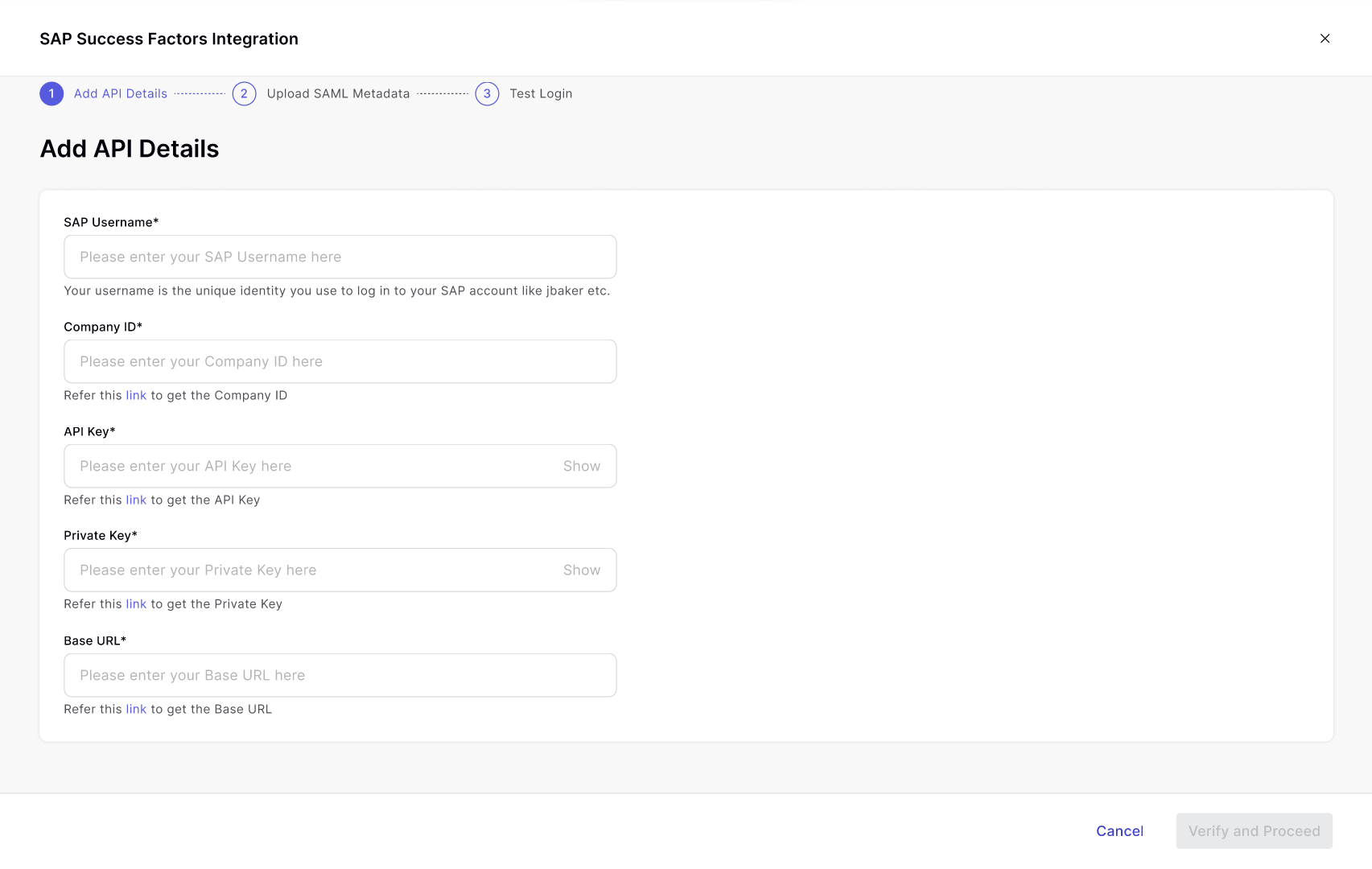
Add the asked details and credentials collected from the above steps.
STEP 2: UPLOAD SAML METADATA
STEP 2: UPLOAD SAML METADATAUpload the SAML file generated from the above steps.

On Successful upload of SAML file
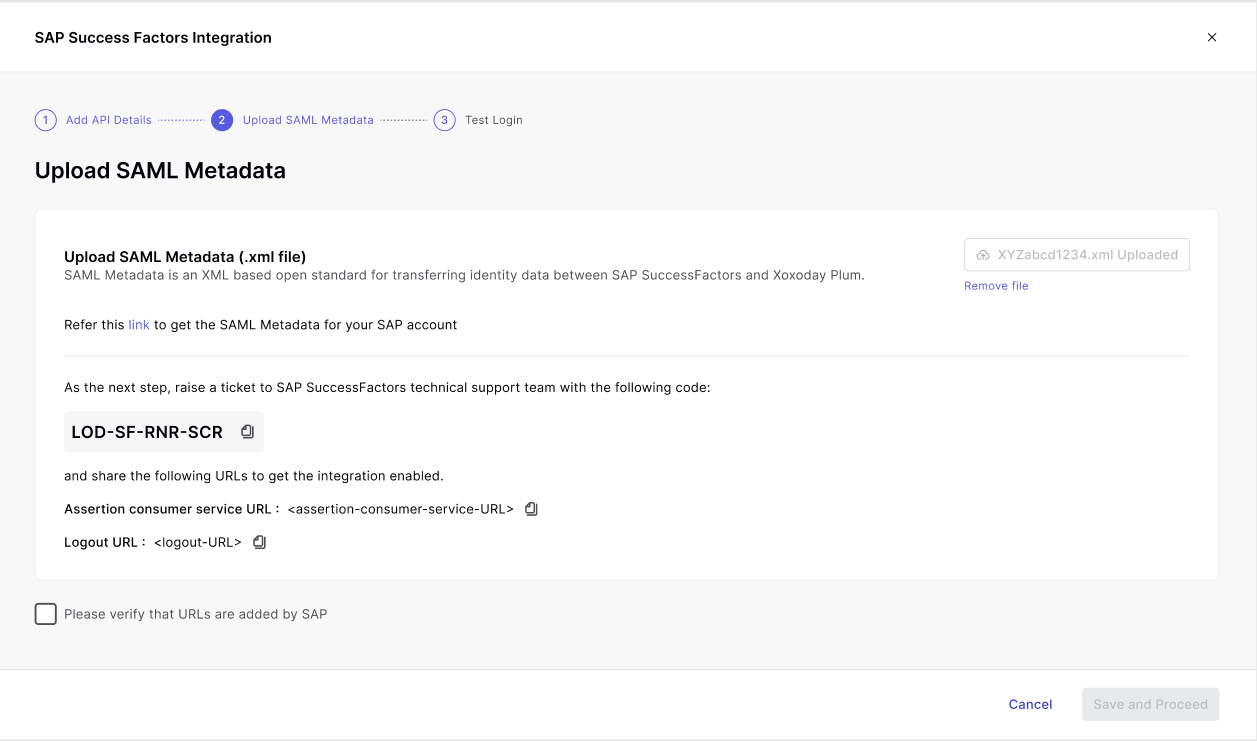
You will get:
Assertion Consumer Service URL
Logout URL
Open a ticket with SAP SuccessFactors Technical Support with the following code: **LOD-SF-RNR-SCR** and provide Technical Support with the Assertion Consumer Service URL and Logout URL you gathered.
Technical Support adds the Assertion Consumer Service URL - along with the Logout URL - to its list of Authorized Service Provider Assertion Consumer Services.
Once, you have verified that Technical Support has added Assertion Consumer Service URL - and Logout URL.
Select Checkbox ‘Please Verify that URLs are added by SAP’
and proceed to the next step by clicking on the ‘Save and Proceed’ button
STEP 3: TEST LOGIN
STEP 3: TEST LOGIN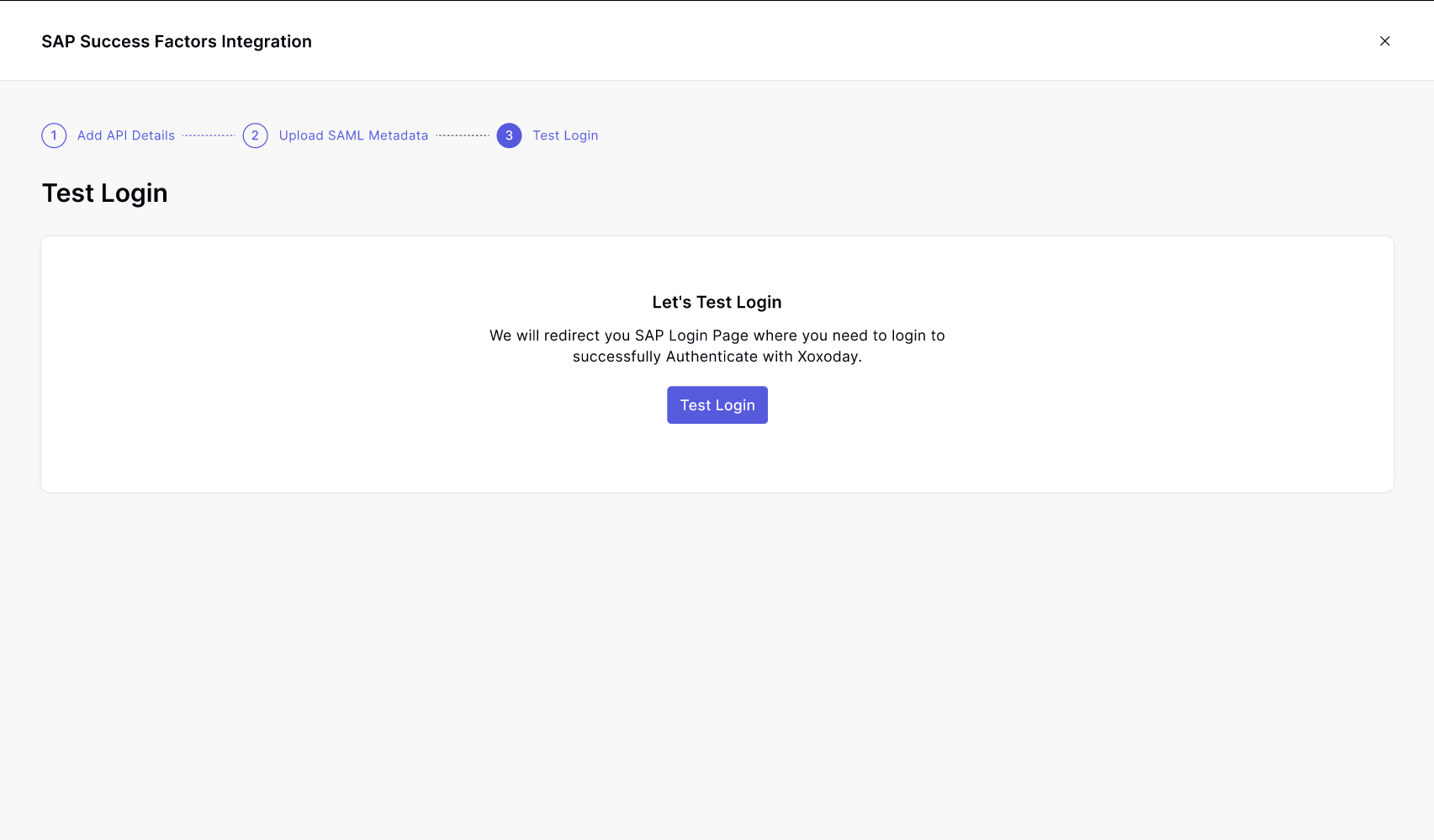
Redemption Process
Xoxoday use the SAP SuccessFactors APIs to request the following information:
- First and last name
- Email address
- Mailing address
- Phone number
- Country/Region
- Award balance
- Currency type
When an award recipient initiates a transaction with a redemption partner i.e. Xoxoday, Xoxoday sends a transaction log to SAP SuccessFactors by means of the Redemption API.
The log includes the details of the transaction.
For example, transaction ID, order and product details, user initiating the transaction, and so on. The award recipient's balance is adjusted in the Reward and Recognition award wallet.
Note
There may be additional configurations or restrictions required by the redemption partner when using multiple wallets.
Updated almost 2 years ago
