Send 1-1 rewards
How to Integrate with Zoho CRM?
STEP 1: Connect with Zoho CRM
Go to Xoxoday Plum Admin Dashboard. Visit Manage Integrations, and search for Zoho CRM. Click on Connect button, and you will land on ZohoPeople’s App Marketplace.
.png?alt=media&token=18ff11b9-e21d-430a-9f65-719c162ccf30)
STEP 2: Install Xoxoday Rewards for Zoho CRM App
Click on the Install button.
.png?alt=media&token=4a98041e-5c8f-4d63-97fc-2fefe2aa250b)
On Install, accept the terms and conditions and click on Install.
Send Rewards to Leads and Contacts
STEP 3: Select the Contact or Lead you want to send Rewards.
After the Xoxoday Plum App installation, You will find the ‘Plum Rewards’ button on the Leads and Contacts detail page.
.png?alt=media&token=4e2b22bb-f829-4064-ba3b-57c49573245c)
STEP 4: Open Xoxoday Plum Rewards Widget and Select Reward Campaign
Prerequisites
Zoho CRM users who need access to 1-1 rewards widget should be added as a user in Xoxoday Plum with Admin or Super admin access as required.
Click on the ‘Plum Rewards’ button to open our rewards Widget. Via this widget, you can select the desired reward Campaigns that you already created in Xoxoday Plum.
.png?alt=media&token=15113190-0fa9-40bd-ba72-1290bd74452e)
Click on Next
STEP 5: Customize Reward Email
Now you can customize your reward Email. You can change the Email Subject and Message to send personalized rewards to your contact or lead.
.png?alt=media&token=2c4fac60-309a-402b-8cbf-627af31d132b)
STEP 6: Change the Email Banner
Click on Email Banner to open up available banners for different gifting occasions.
Select the desired banner and click on the USE IMAGE button.
.png?alt=media&token=46abf47d-bd72-4dcd-968f-58444ea054eb)
.png?alt=media&token=f5f13d41-05b1-42b0-a86e-d5f163c2226f)
STEP 7: Preview your Reward Email
Click on Preview your email below the banner to check how your reward email will look to your rewardee.
.png?alt=media&token=1d0e7324-f811-47e4-bd38-462670ba9797)
STEP 8: Send Reward
Congratulations! You have sent a reward to your contact or lead. Continue sending reward emails to win more deals and manage relationships with your customers for choosing you.
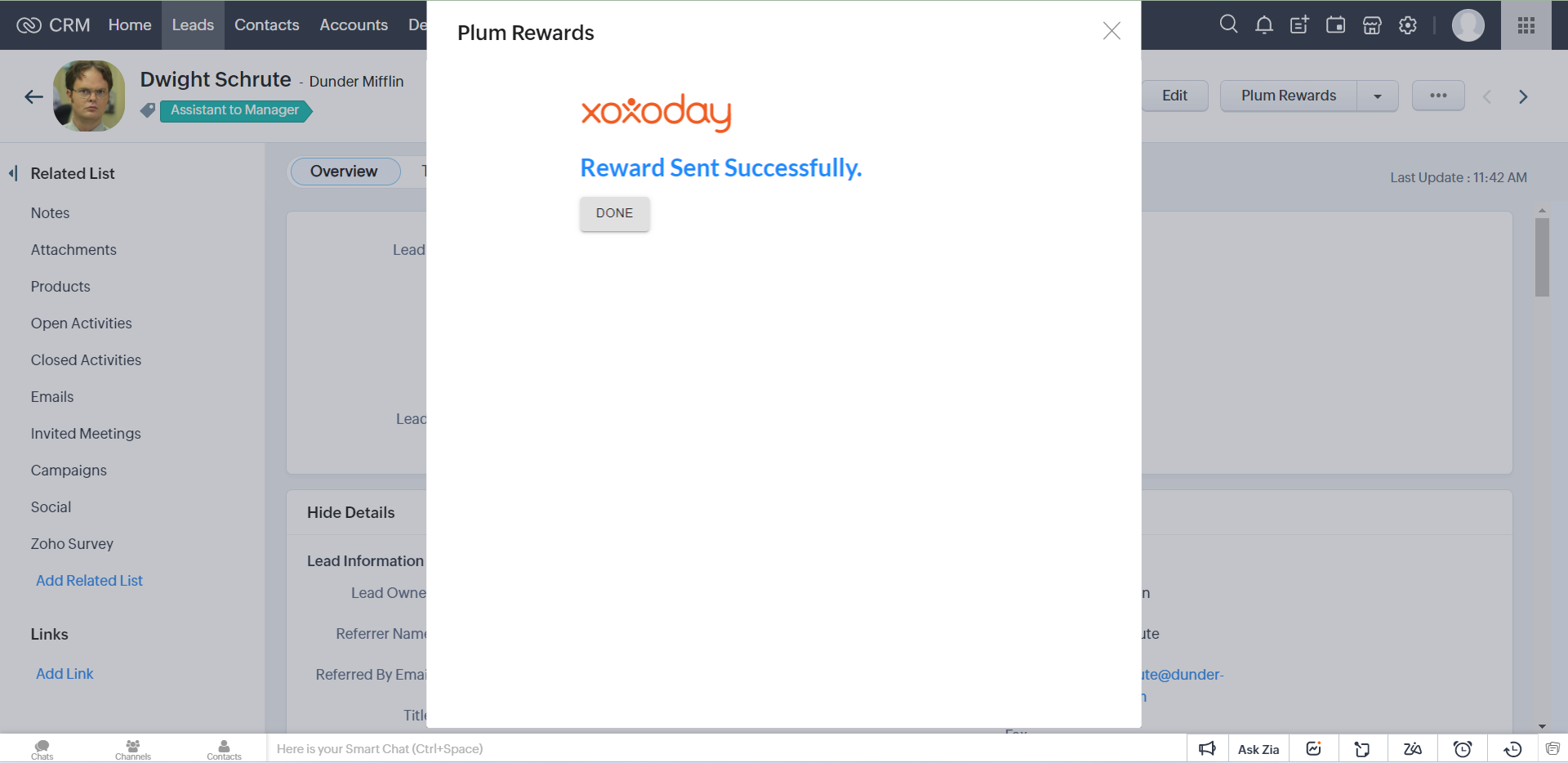
Updated over 1 year ago
